How to Buy NEM (XEM) at SpectroCoin?
SpectroCoin, the cryptocurrency wallet, exchange, debit card, and payment processing provider, is pleased to introduce to its clients the possibility to purchase, sell, and store NEM cryptocurrency.
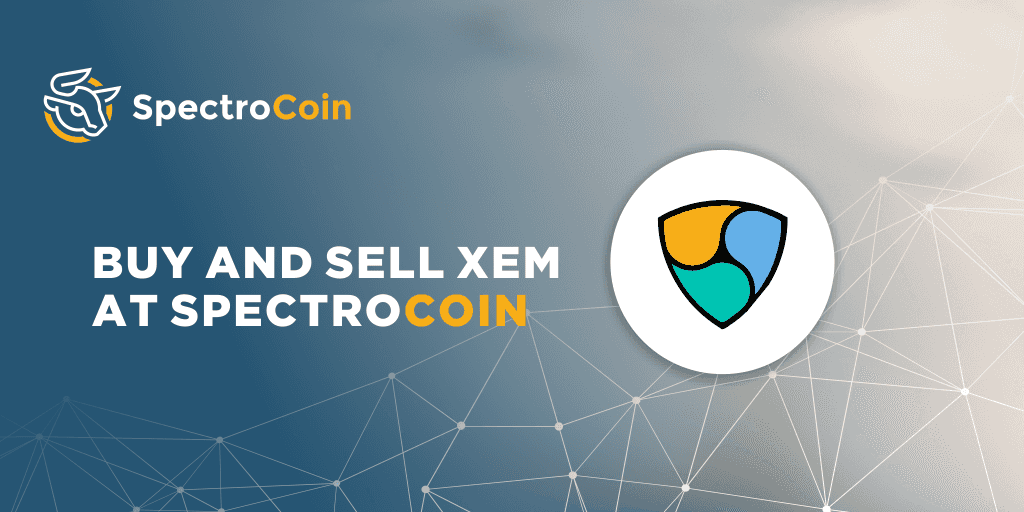
What is NEM?
NEM is a Peer-to-Peer blockchain platform created in 2015; its native currency is XEM. Since its creation, XEM has grown in importance and has reached a place among the top ten largest cryptocurrencies.
SpectroCoin clients can now purchase or sell NEM cryptocurrency directly from SpectroCoin at a favorable exchange rate. This is just one of the ways we are trying to reach our target of supporting, even more, types of digital assets in the coming years.
How to buy XEM?
We have prepared a video tutorial explaining how to buy XEM at SpectroCoin:
https://www.youtube.com/watch?v=x8Jshm8km8o
For those of you who prefer reading, here are step-by-step instructions on how to buy NEM cryptocurrency. To purchase XEM, first of all, log in to your SpectroCoin account and select the “Exchange” option on the top menu:

Now, you have to fill in the information on the “Cryptocurrency exchange” page. Select your preferred “Pay currency” and input the amount of money you want to use to buy XEM. In the “Receive currency” field, choose “XEM.” In the field on the right, you will see the corresponding amount of XEM you will get for the payment currency you selected. After inputting all the information, click on “Exchange”:
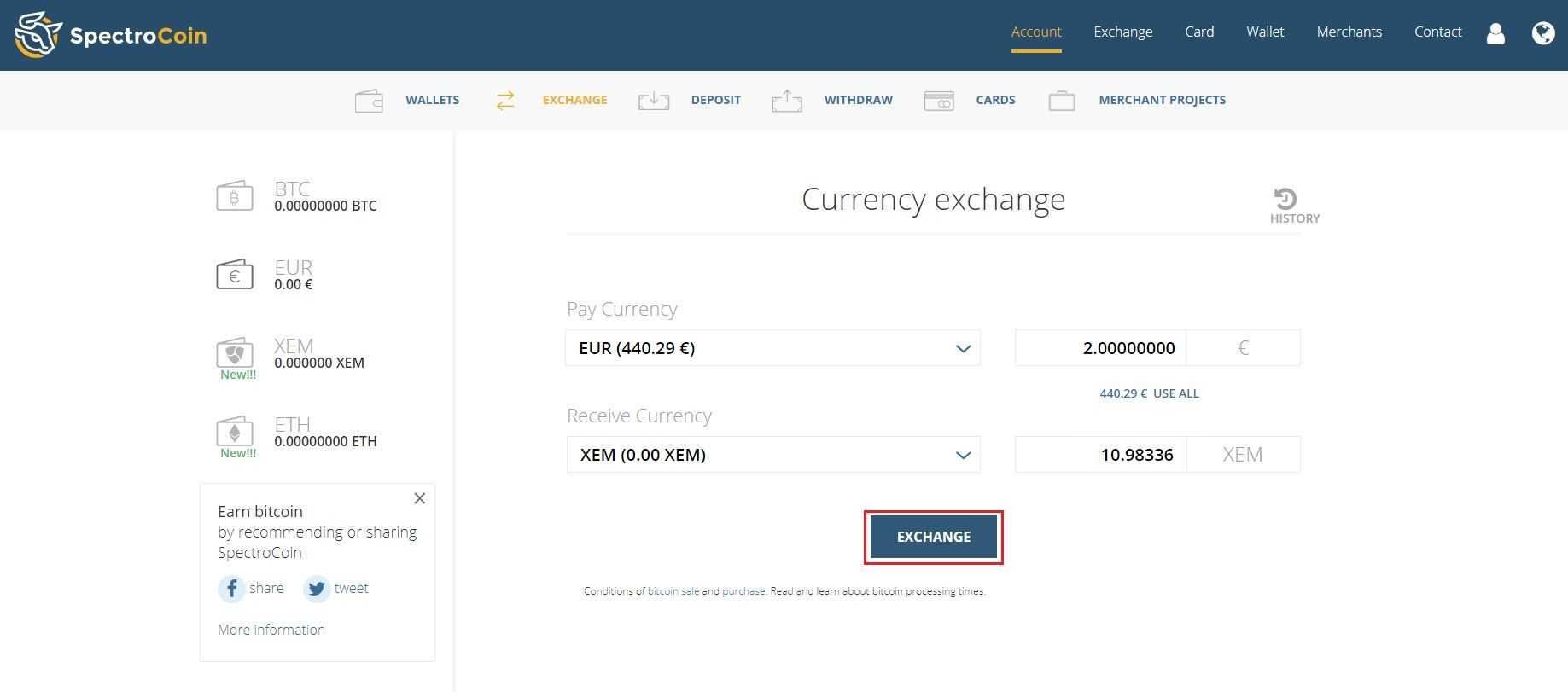
You will be forwarded to the exchange summary window. Please check all of the transactions details and press “Confirm”:
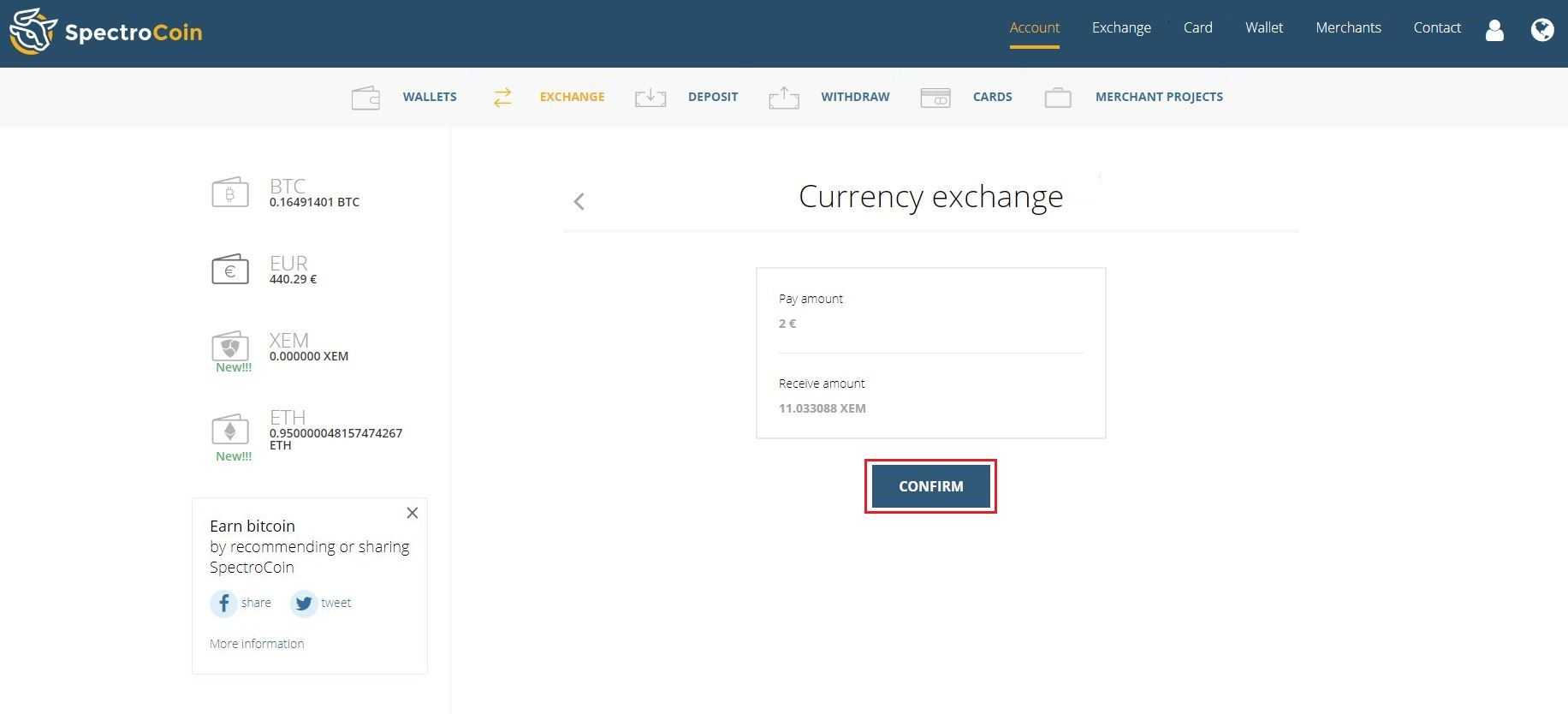
Congratulations, you have just purchased XEM!

You can, now, see your newly purchased XEMs in the “Account” section of the website:
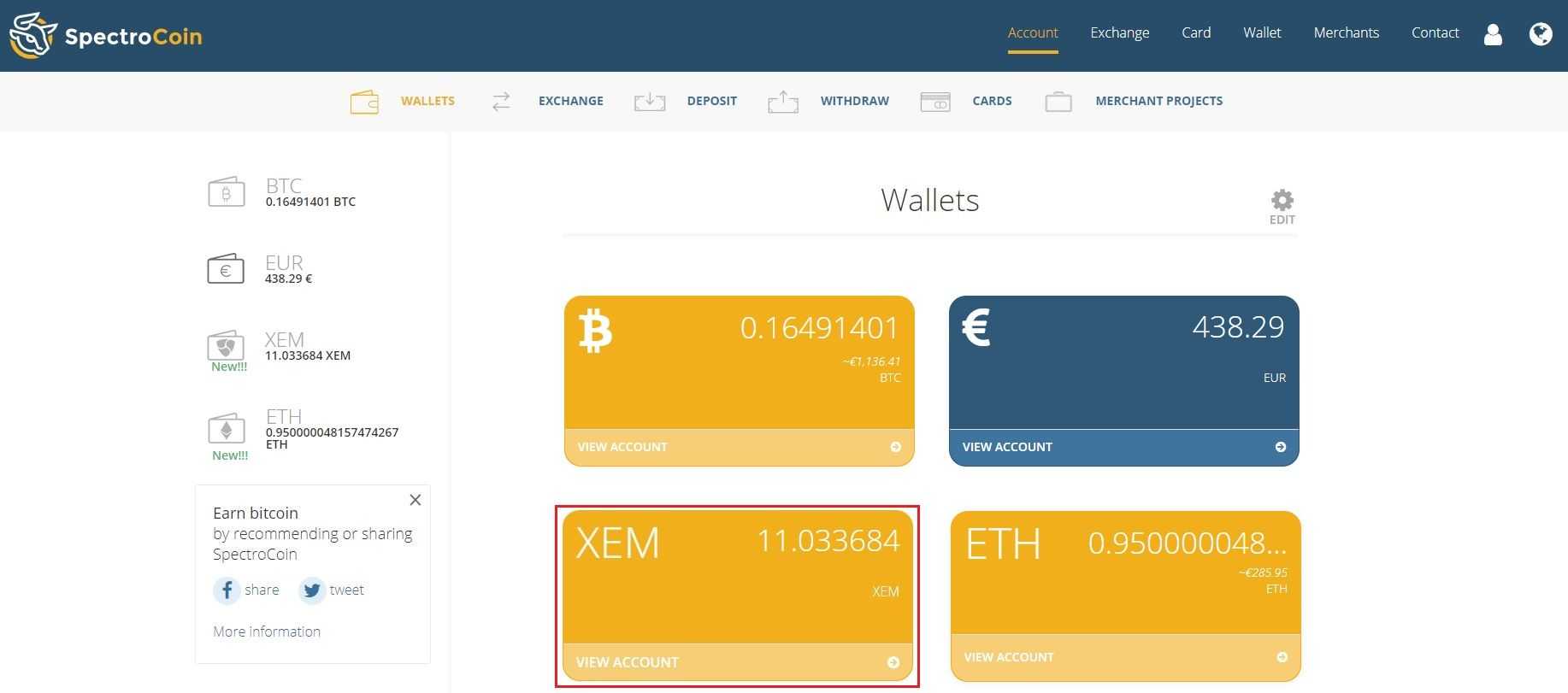
You can also easily deposit and withdraw NEM cryptocurrency at SpectroCoin.
To deposit XEM, simply input your SpectroCoin XEM wallet address into the wallet from which you are sending your funds. Your SpectroCoin NEM wallet address can be found by pressing on the XEM icon on the menu to the left:
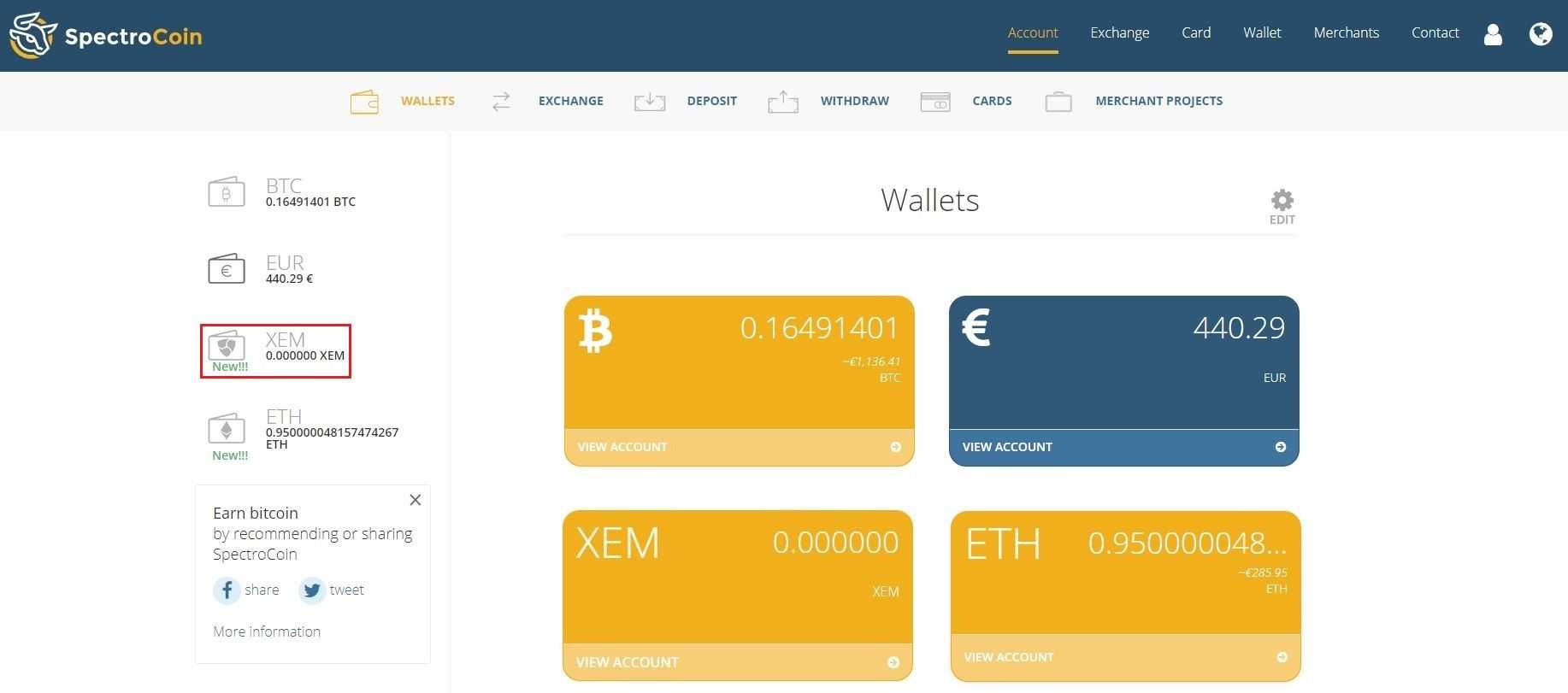
You will be forwarded to your XEM wallet window. Your XEM wallet address is next to the QR code:
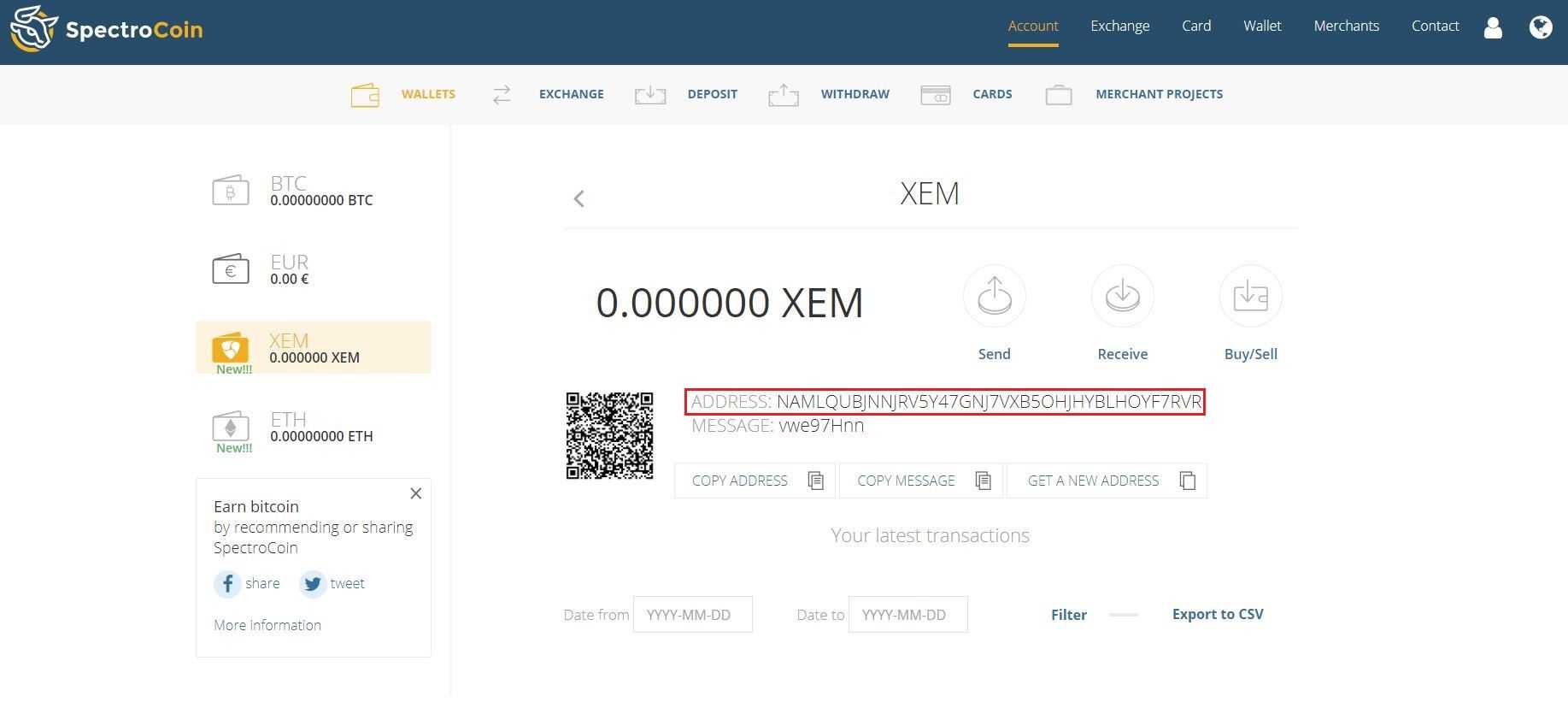
Next to your address, you will find your XEM wallet message. You must it include when depositing XEM to your wallet.
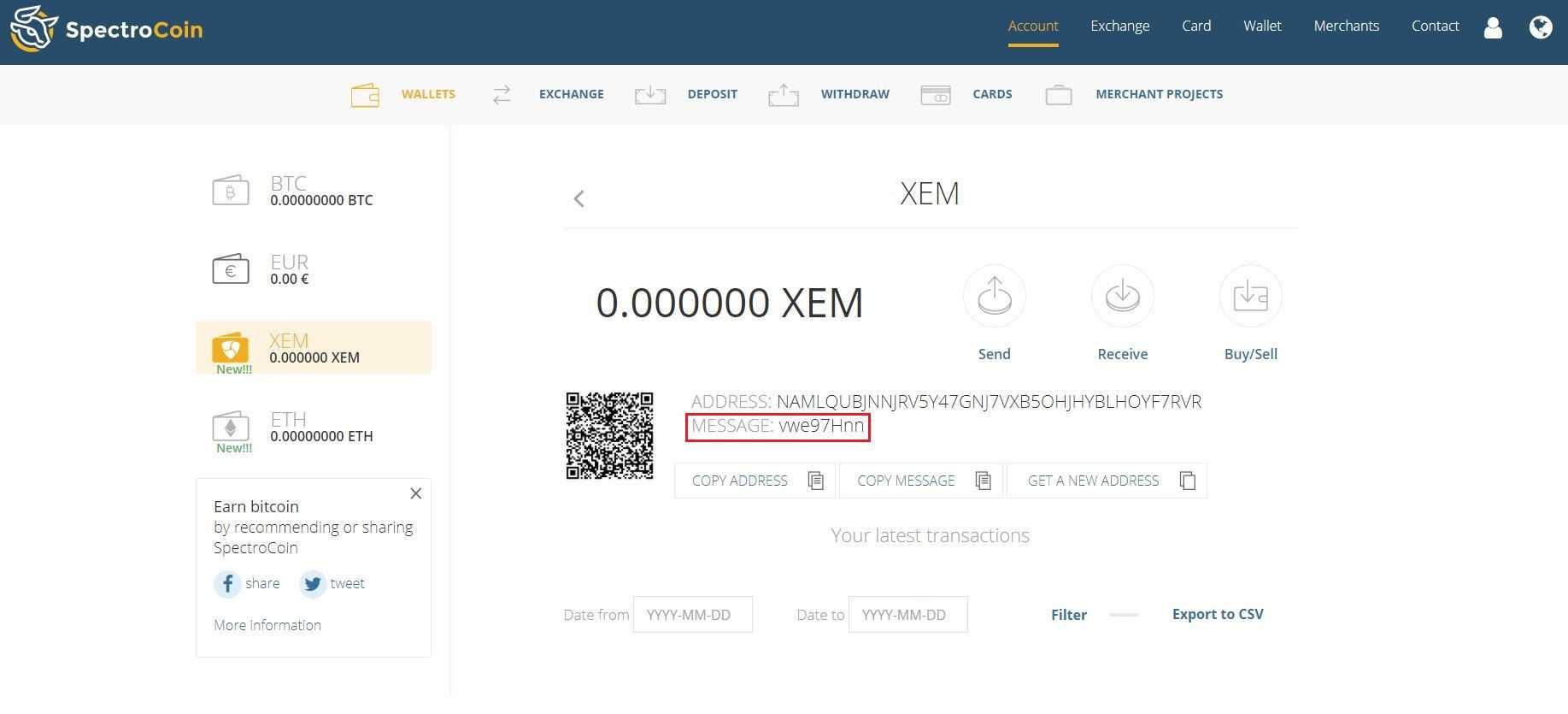
How to send XEM?
If you want to withdraw XEM, you only need to click "Send":
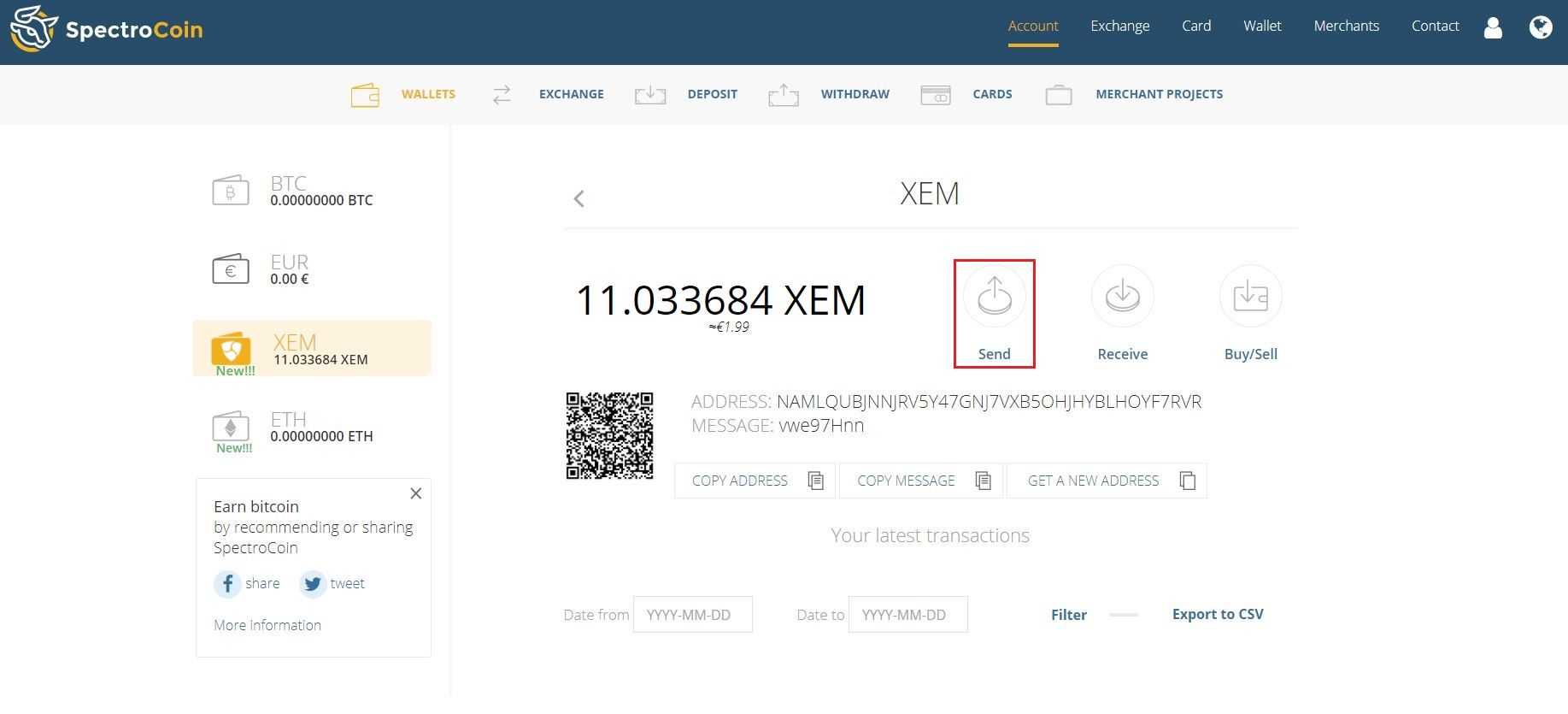
On the 'Withdraw XEM' page, you need to fill in all the information required. Insert the NEM wallet address to which you want to send XEM in the “Address or Email” field. If you are sending it to another SpectroCoin user, simply, inputting his/her email address is enough. In the “Withdraw amount” field, you have to insert the sum of XEM you want to send.
Next, you must write the unique message of the wallet to which you are sending XEM in the field "Message." Finally, after filling in all of the fields, click on “Submit”:
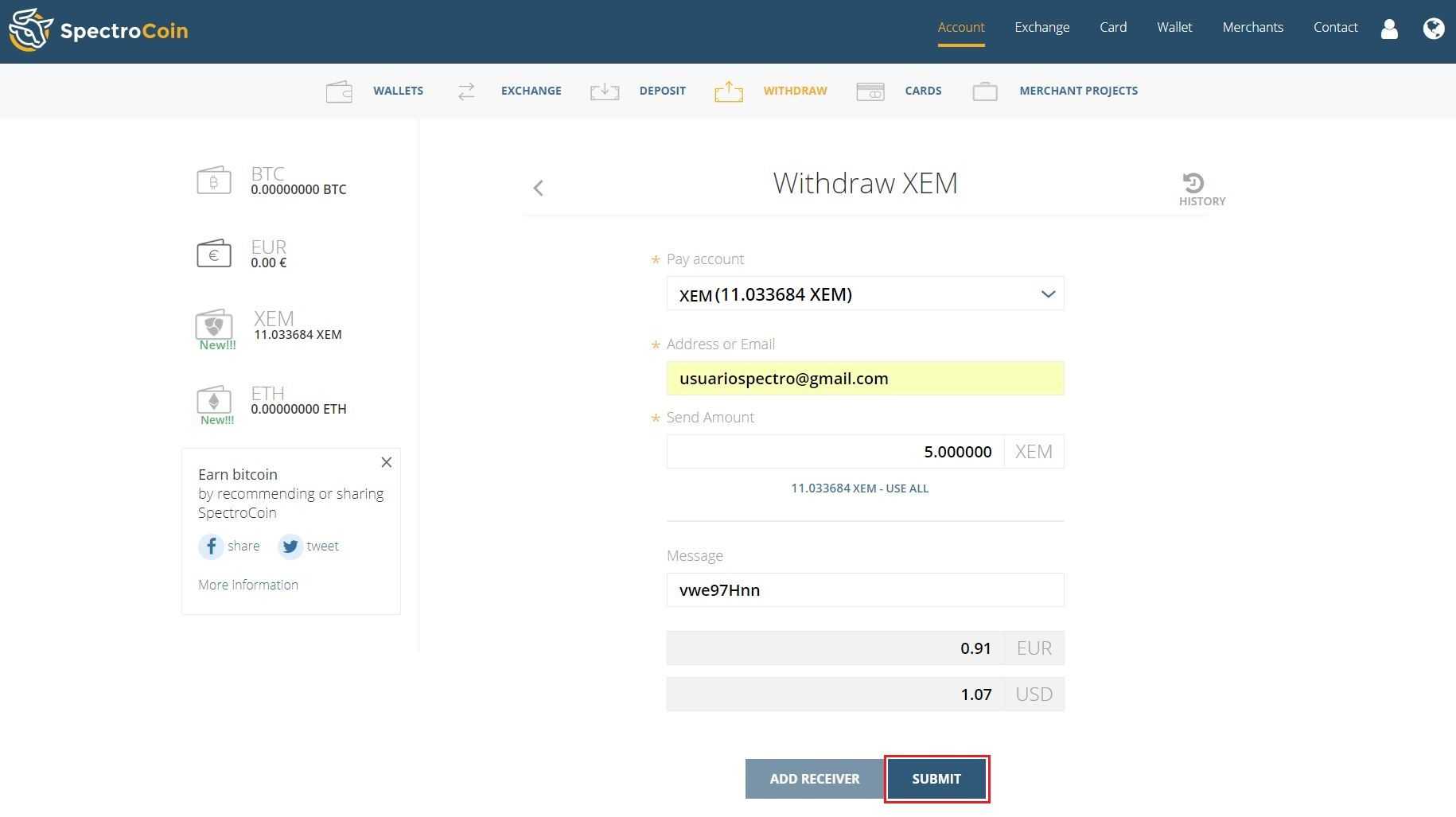
You will be forwarded to the transaction summary window. Please check that all of the transaction details are correct and press “Confirm”:
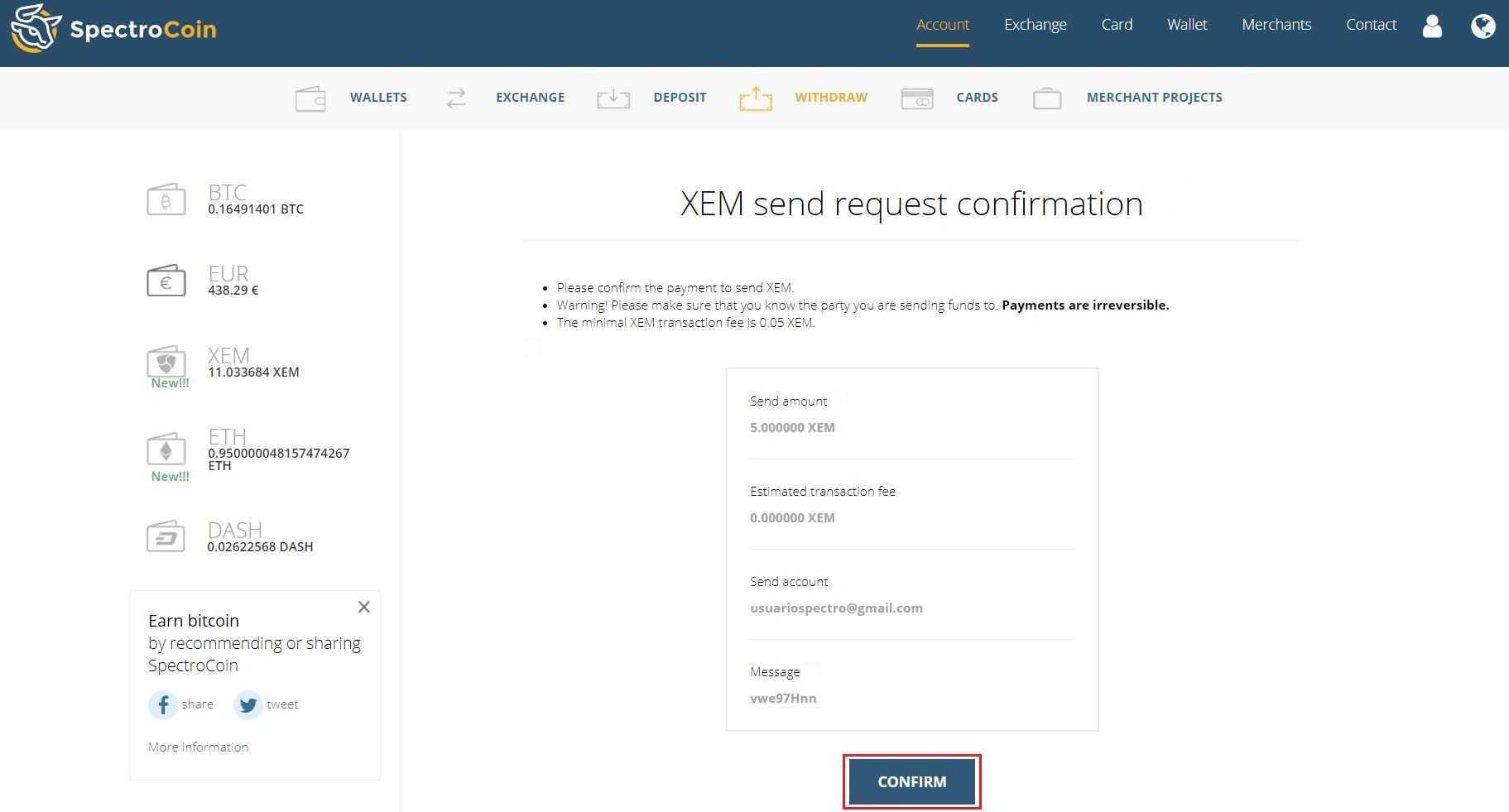
The next step will be inputting your second-factor authentication code. You will receive it via SMS, email, or the Google Authenticator app; depending on which method you chose in your SpectroCoin profile options. After inputting the authentication code, press “Submit”:

Congratulations, you have withdrawn your NEM currency:
If you have any further questions about NEM support at SpectroCoin, do not hesitate to contact our customer service via the "Live Chat" option available on our website.