How to Enable Two Factor Authentication at SpectroCoin?
SpectroCoin, an all in one solution for cryptocurrencies, ensures the security of its user transactions by using Two Factor Authentication or 2FA method for transactions and is further enhancing its security by introducing this feature to log in as well.
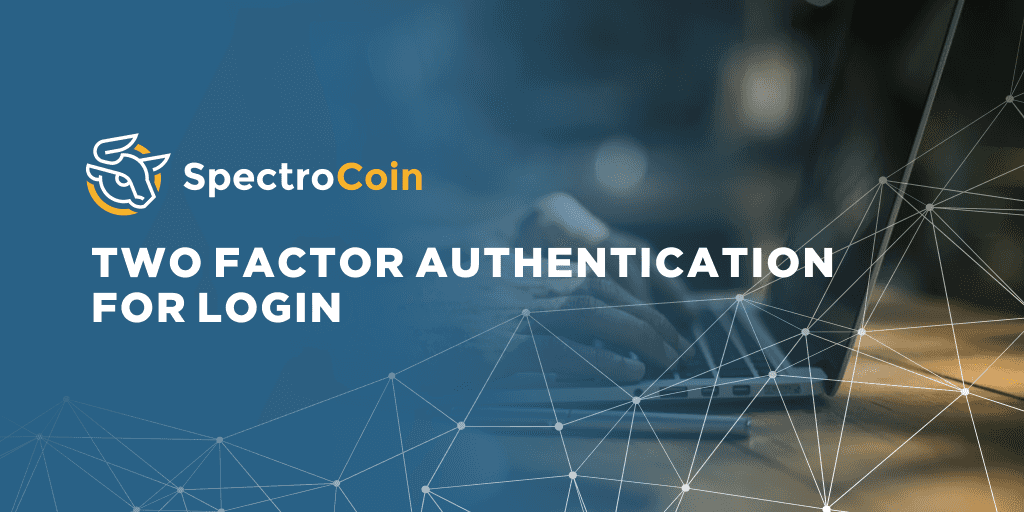
What Is Two Factor Authentication?
The Two-Factor Authentication system is a safety tool used for increasing customer security in various online services by implementing two methods of identification – usually, a knowledge factor (password) and a possession factor (smartphone or ID card).
Users can only complete a transaction by verifying their identity through both layers of authentication; in turn, it minimizes the risk of money loss in case of stolen or hacked passwords. (For example, if somebody steals your login details, they would still be unable to withdraw money from your account as the second identification factor – a code generated only at the time of a transaction and sent to your email or smartphone – would still remain unknown to the thief.)
Three Choices of Two Factor Authentication at SpectroCoin
At the moment, there are three types of Two-Factor Authentication to choose from at SpectroCoin. You can adjust the verification method in your Account settings.
- SMS authentication – an authentication code is sent to your mobile phone in the form of an SMS message.
- Google authenticator – an app for tablets or smartphones that generates an authentication code and displays it on the screen. You can get one at the Google Play Store for Android devices or at the iTunes store for Apple devices.
- Email authentication – an authentication code is sent to your email address.
How to set up Two-Factor Authentication at SpectroCoin
You can choose your preferred authentication method and enable it for login in your “Account settings.” For a quick tutorial, please check out our YouTube video:
https://www.youtube.com/watch?time_continue=1&v=4TgdmjqMyBI
We have also prepared a written step-by-step guide that you can follow. First, you need to log in to your SpectroCoin account:

After that, you should click on your Profile icon and choose “Settings”:

You will be redirected to the “Account Settings” window. Once there, click on “Edit”:

Then, you will be redirected to the “Update Profile” page. Scroll down a little bit and you will find the field in which you can choose your Two Factor Authentication method. It will ensure that each time a transaction is sent from your account or your profile information is updated, you will receive an authentication code via your selected authentication method, which is needed to approve and finalize the action.
If you have just registered to SpectroCoin and have not changed your profile settings yet, your 2FA will be set to email by default.

On the same page, tick the box next to “Enable second-factor authentication on login” to receive an authentication code when logging in as well.

Finally, click on “Update Profile”:

That’s it! You have successfully selected your authentication method and enabled it for login. Now, you will receive an authentication code via your preferred method each time you log in to your SpectroCoin account.
If you lost your phone or something else prevents you from receiving the authentication code, please contact SpectroCoin support via the "Live Chat" option on our website - we will be able to change the Two-factor authentication method for you.
Please be ready to provide your Identity Document or any other information necessary to prove the account belongs to you. We take our security measures very seriously.