Introducing DASH Wallet
Since our rebranding, we have introduced a new cryptocurrency into our system – DASH. Now we want to show you the functionality of a DASH wallet.
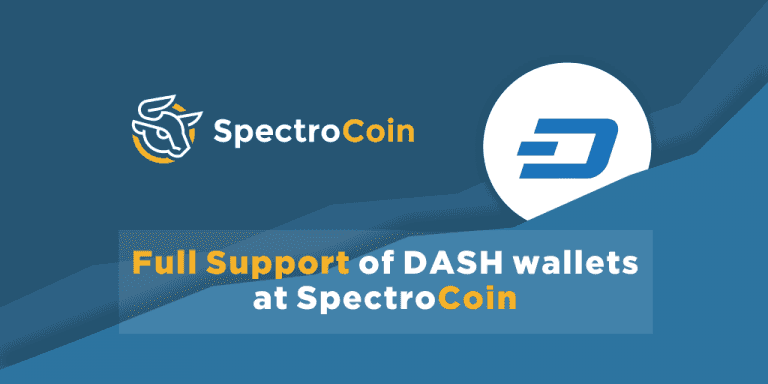
DASH wallet works similarly to Bitcoin wallet. It allows you to send and receive DASH currency or even exchange it for other currencies supported by SpectroCoin.
To be able to receive DASH you need to provide the sender with your DASH wallet address. To find your DASH wallet address first log in into your account and then select DASH wallet option on the left-hand-side menu:
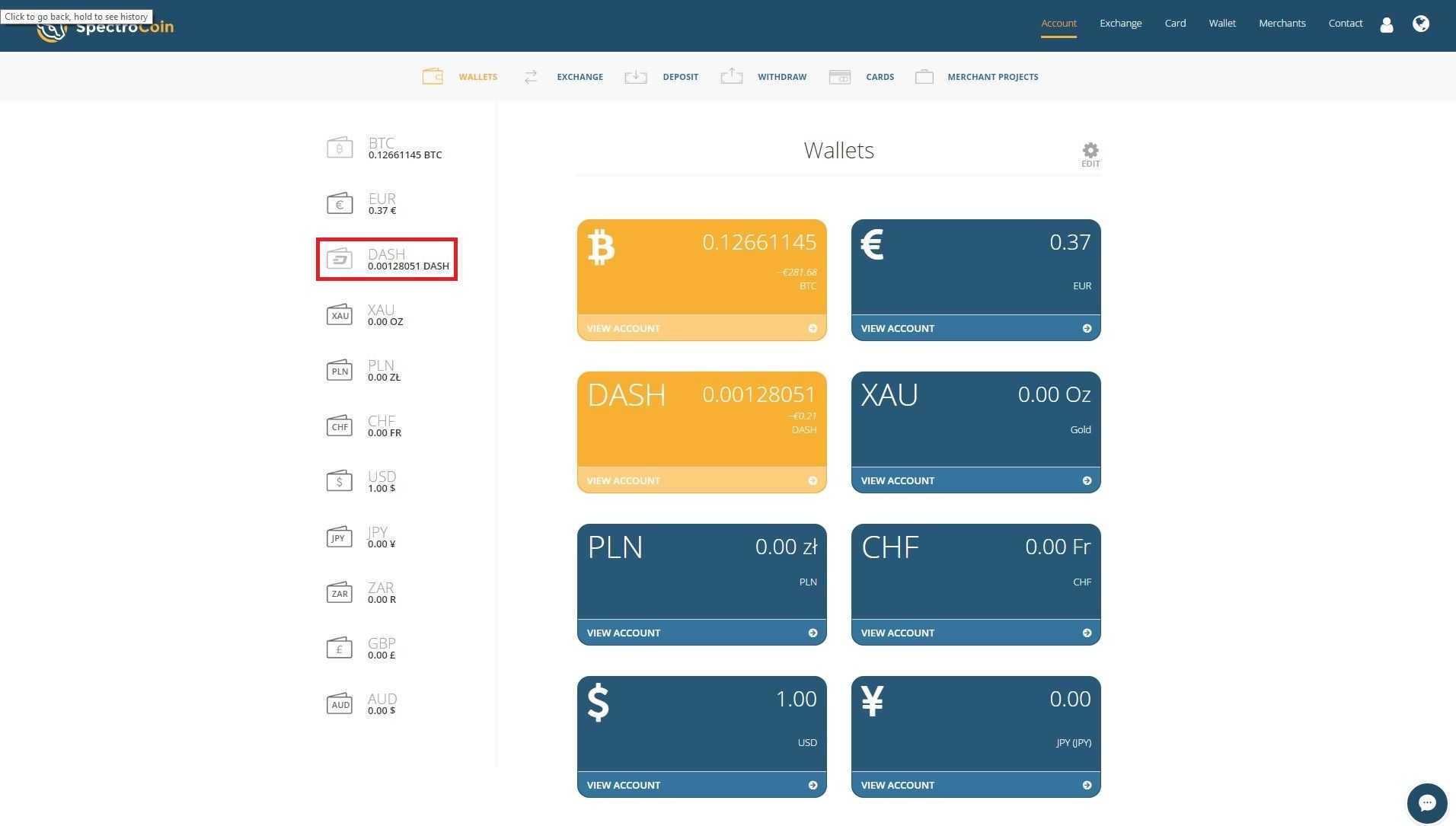
DASH address is a letter and number combination displayed under the QR code:
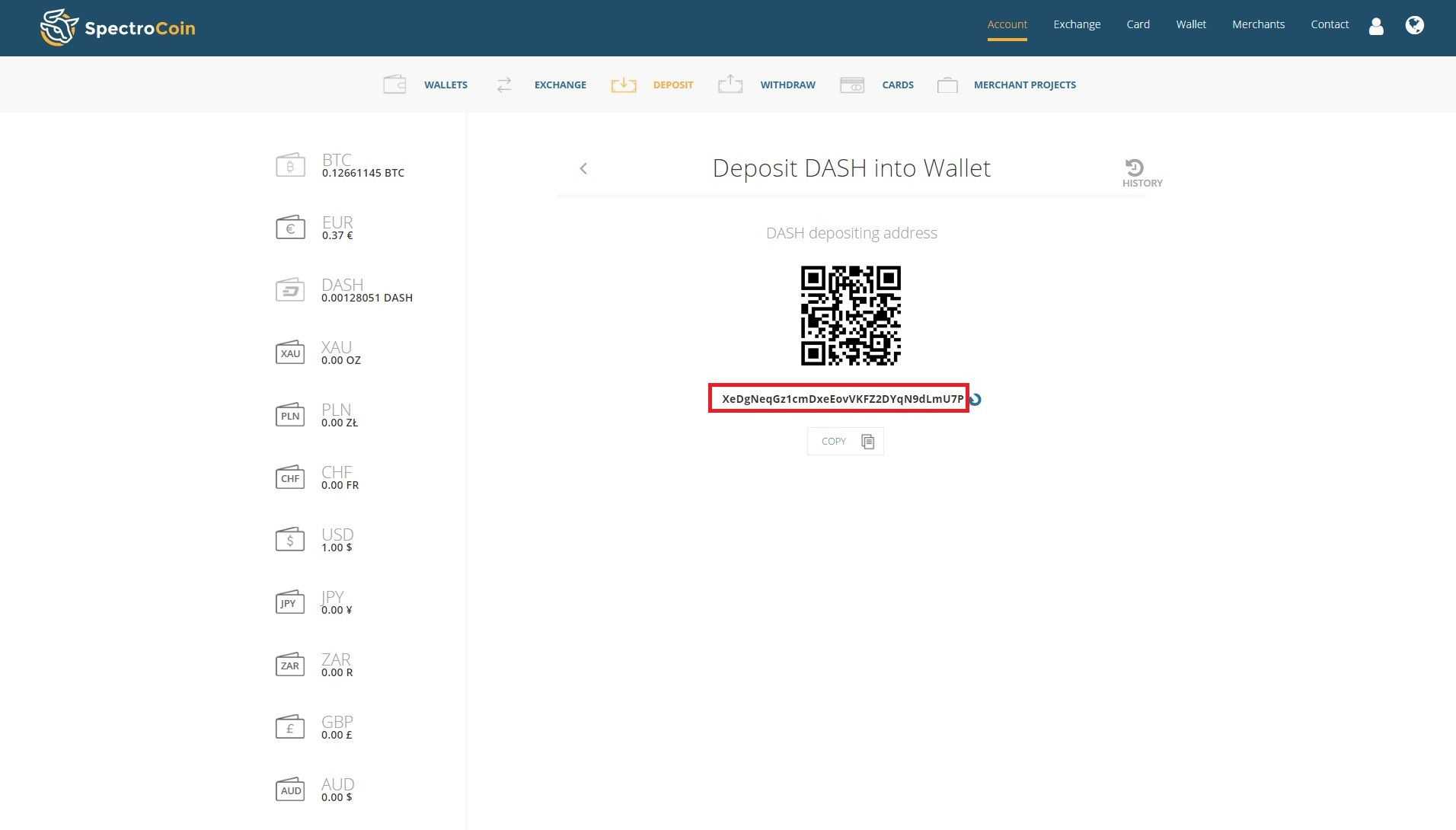
Optionally, a sender can scan your DASH QR code and send you the currency via DASH wallet app. If the sender is a SpectroCoin user, providing your email address is enough.
If you want to send DASH go to the "Wallet" section again and select DASH wallet:
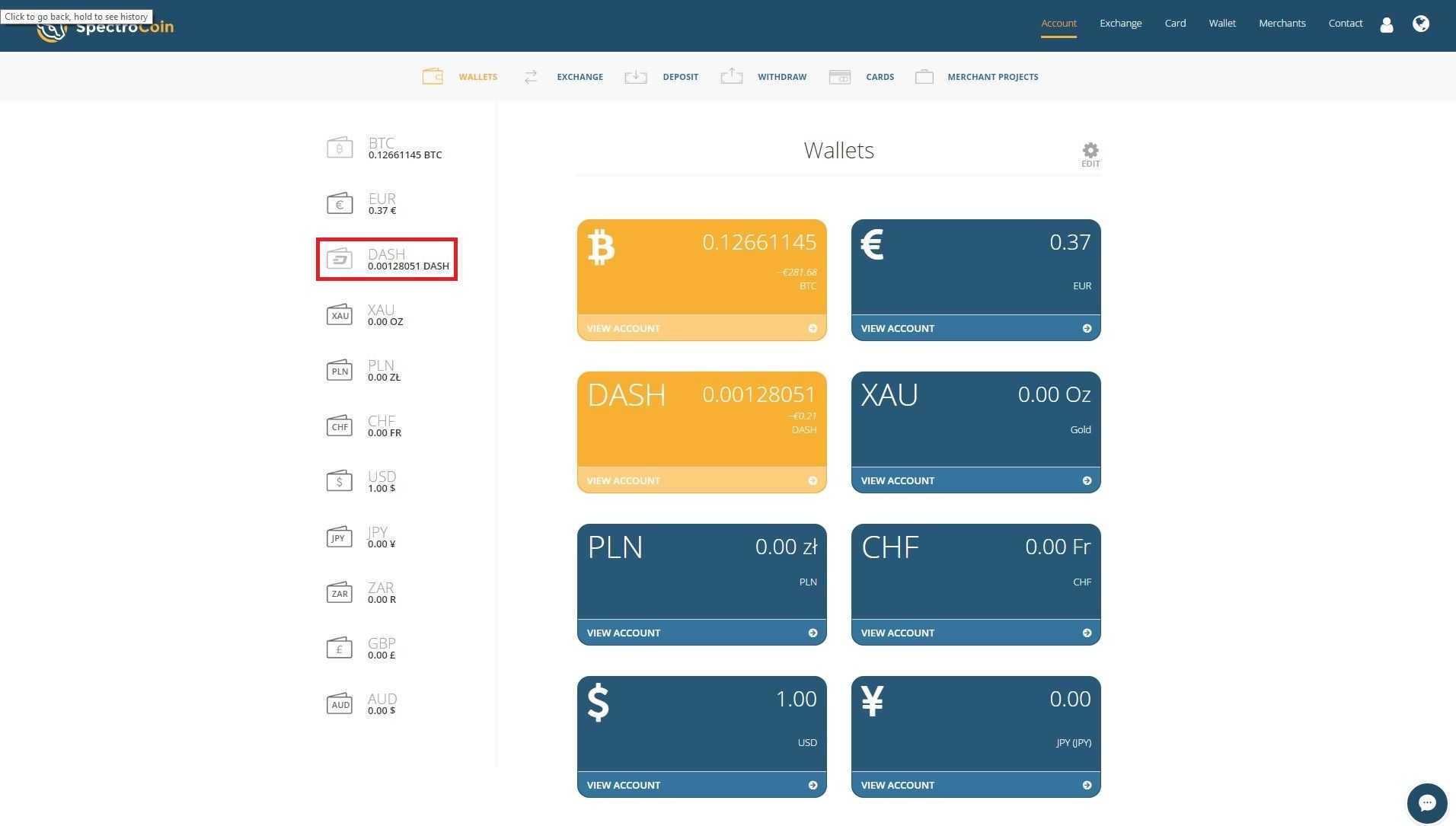
After that click on the "Send" option:
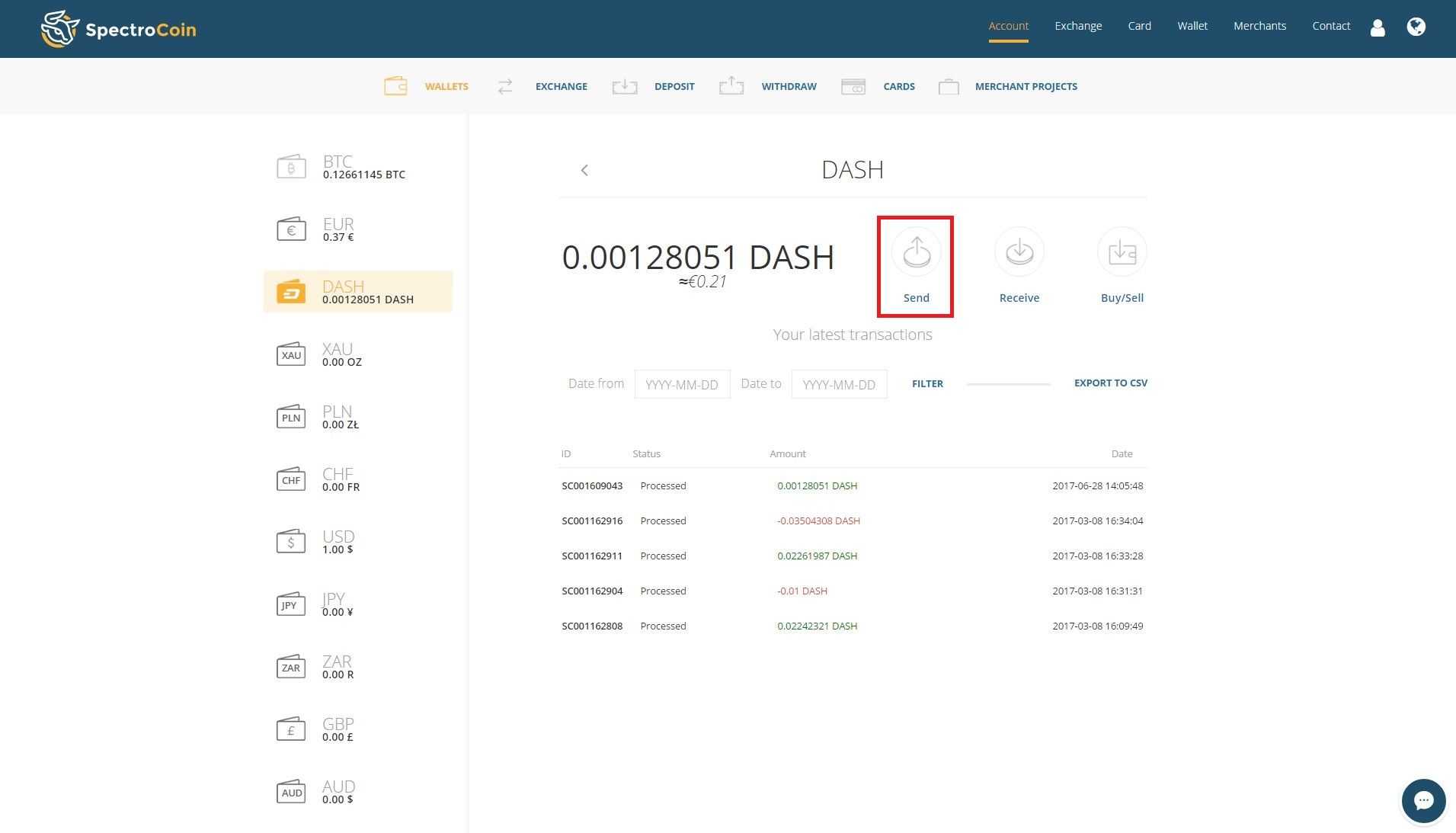
You will be forwarded to a "Send DASH" window. There in the "Email or Address" field insert a DASH wallet address you want to send DASH currency to. If you are sending DASH to SpectroCoin users, providing the email address of the receiver is enough. Then in a "Send amount" field select the amount of DASH you would like to send. "Memo" field is optional but can be filled with the text explaining the purpose of the transaction. The following two fields display how much DASH amount is worth in euros and dollars.
After you have input all of the required information please press "Submit". DASH supports a new technology called Instant Send. It shortens the confirmation delay of the transactions to nearly instantaneous. If you want your transaction to be sent immediately please select "Use instant send":
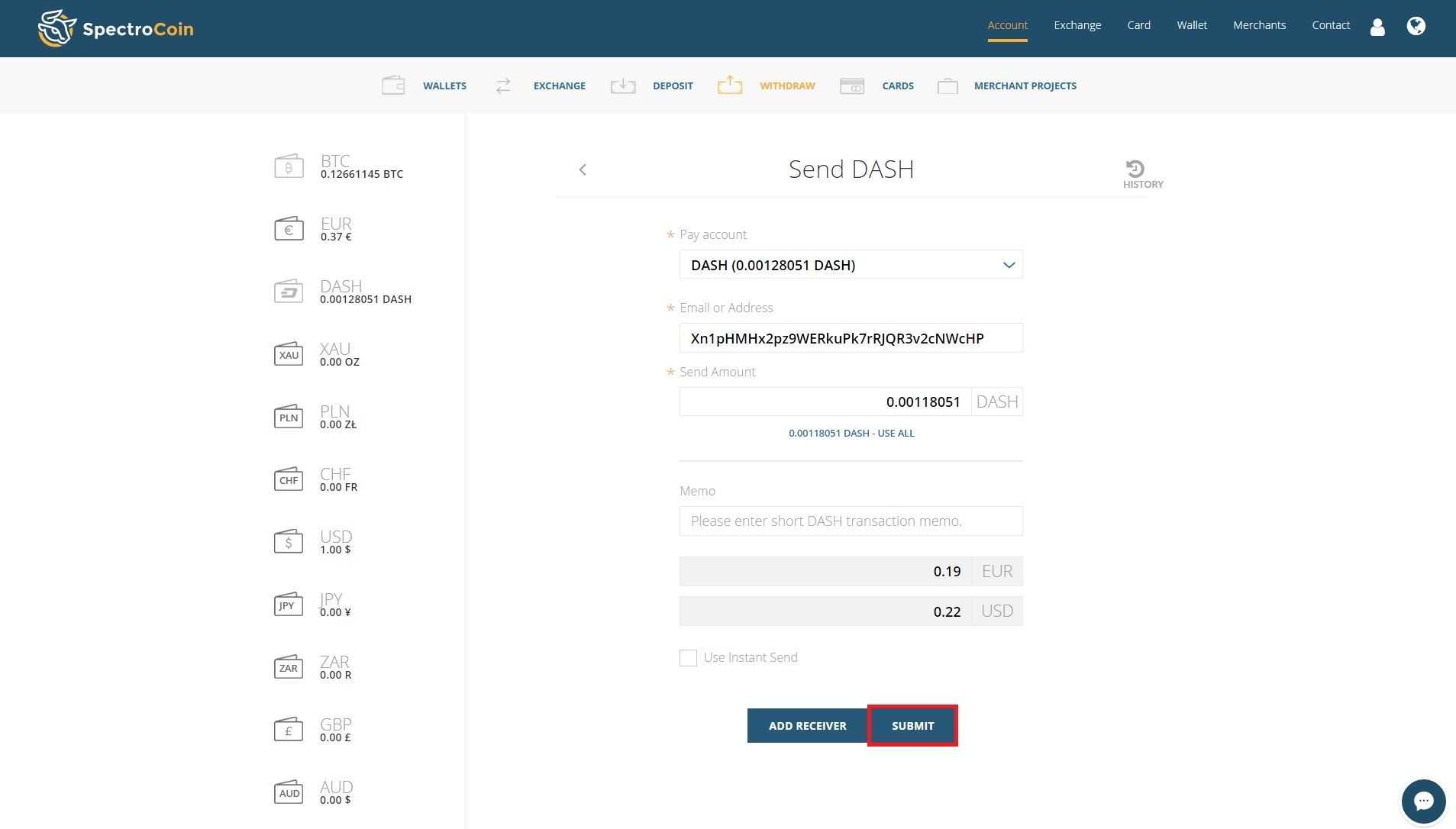
After you press "Submit" you will be forwarded to a transaction confirmation window. Please check your details and press "Confirm":
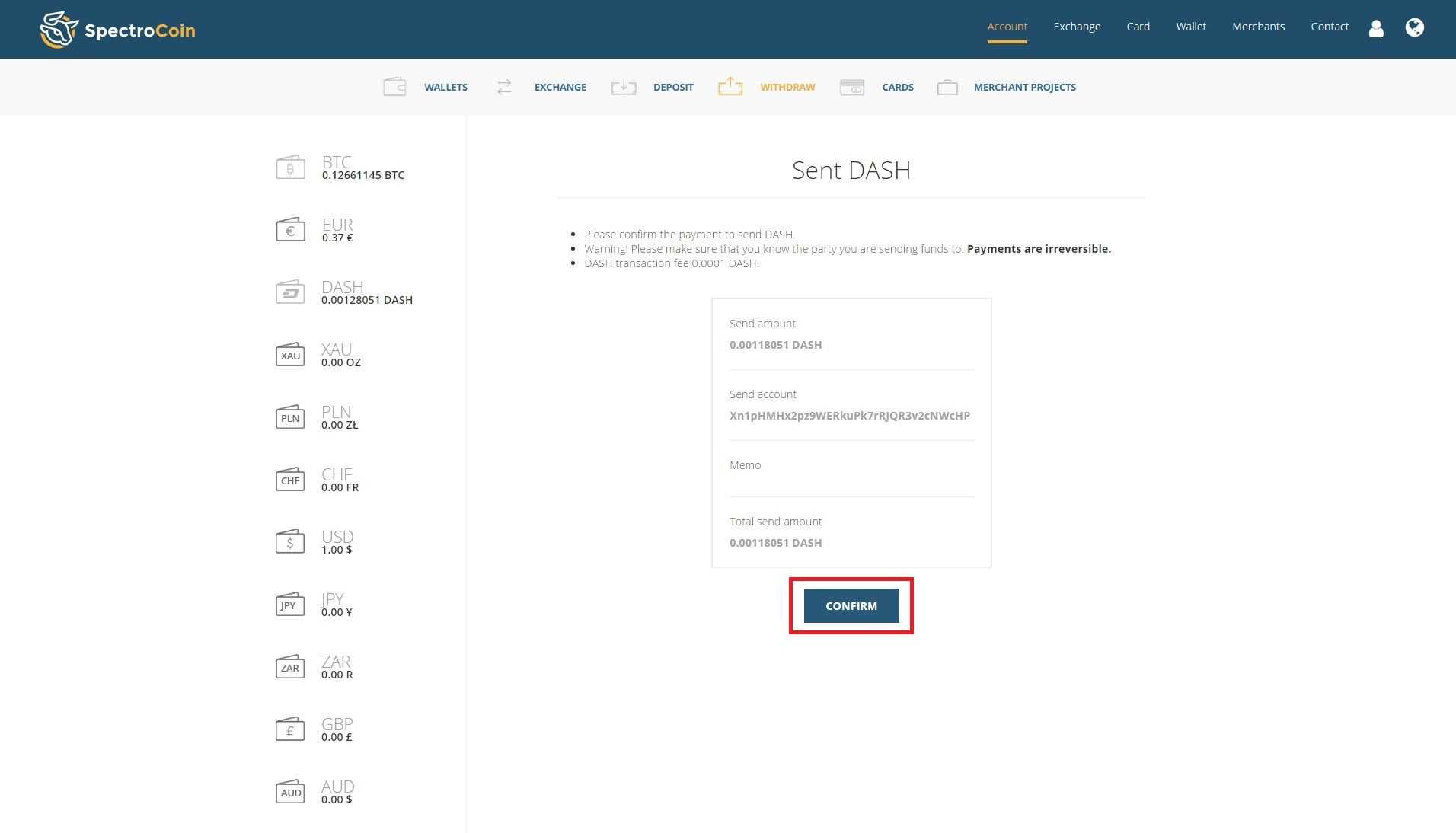
Then you will be asked to input a second-factor authentication code. Your authentication code will be sent to your selected authentication option - your email address, SMS or Google authenticator app. Please look the code up and copy and paste it into the "Key" section of the page. Once you have done that please press "Submit":
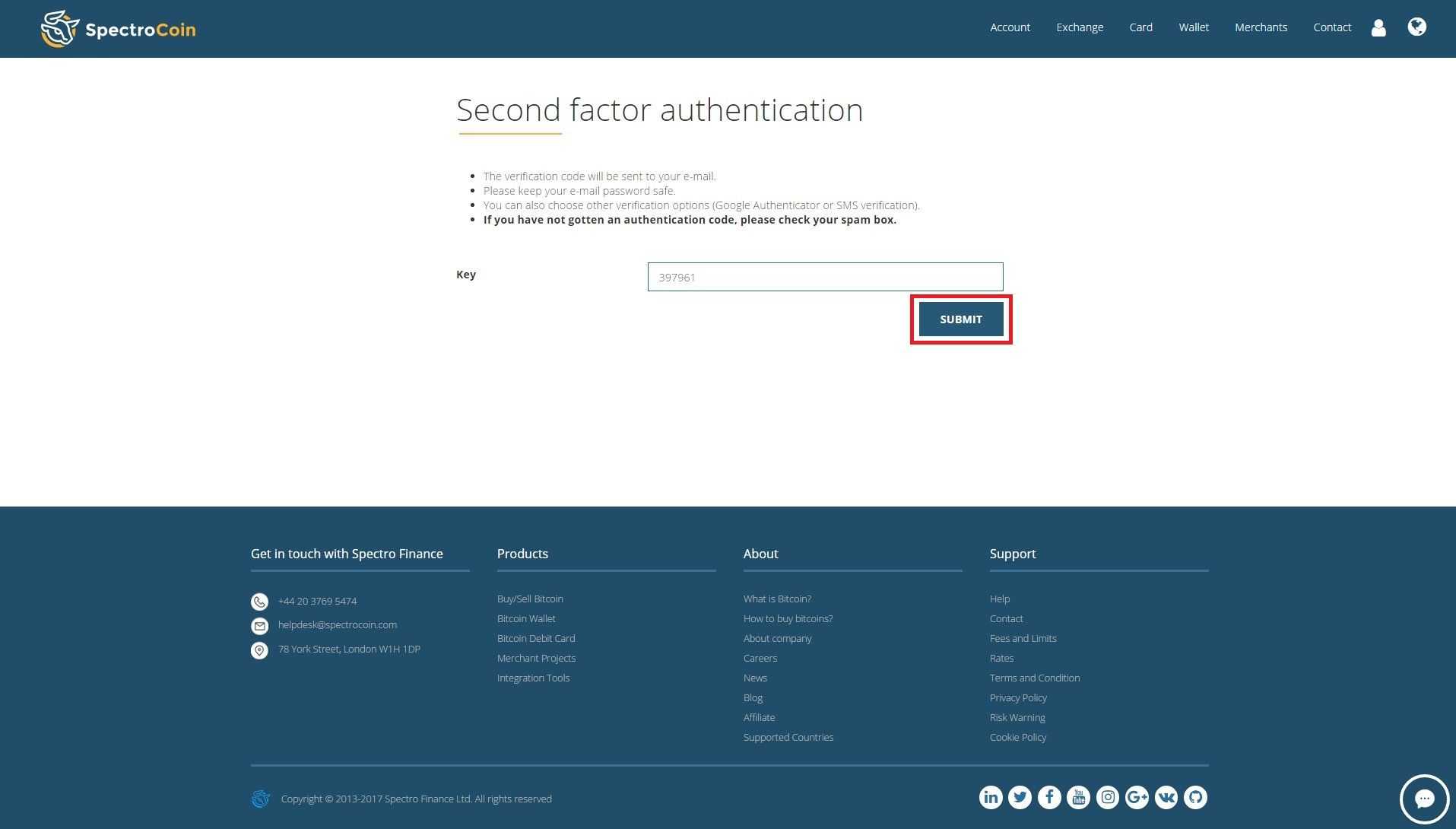
After you have completed all of the required steps, your request to send DASH will be submitted and your DASH currency will be on its way to the receiver:
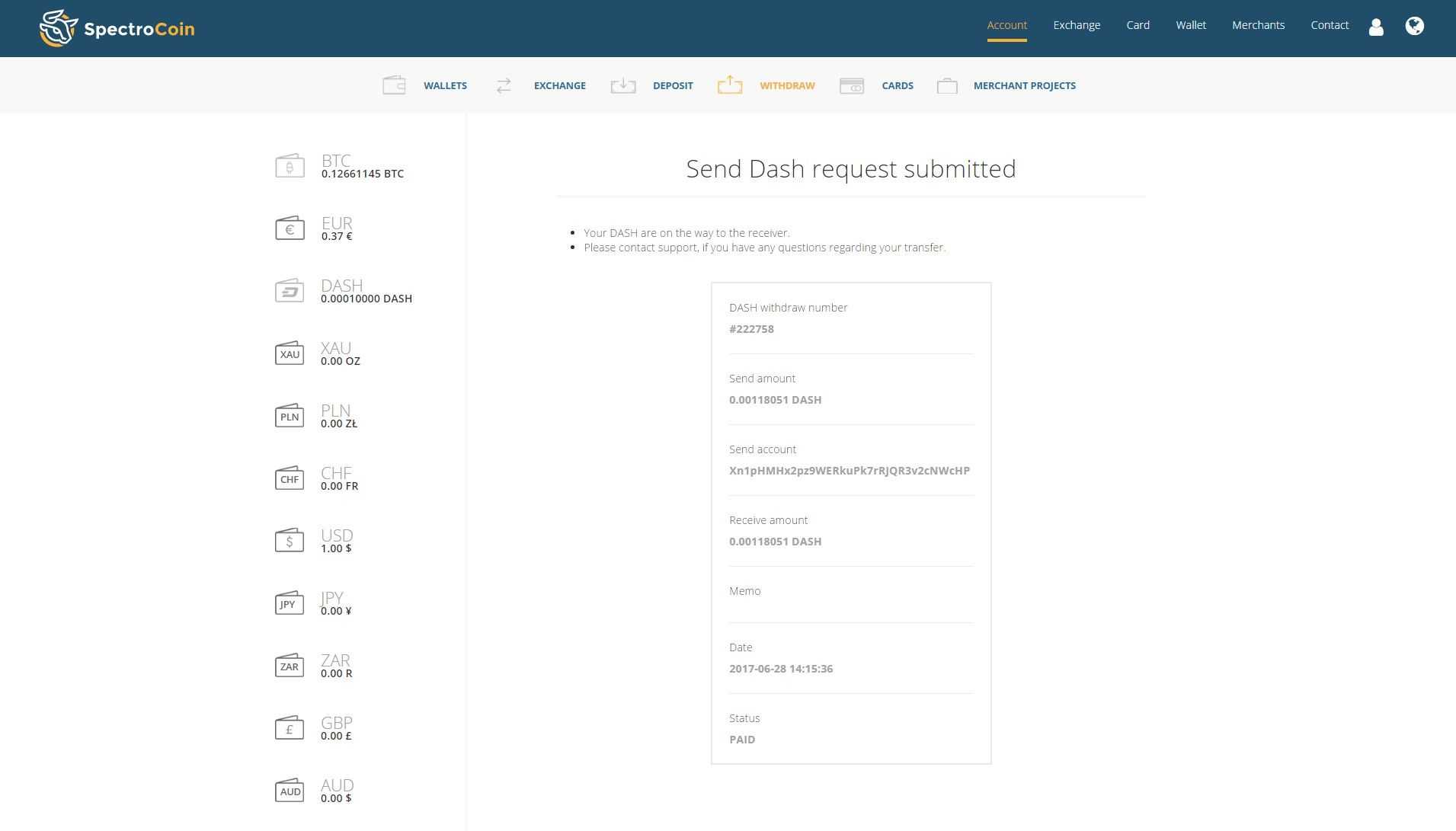
If you have any further questions regarding DASH wallet please contact our support at [email protected]