SpectroCoin PrestaShop Crypto Payment Module Update
We are happy to announce the PrestaShop Crypto Payment Module update to version 1.0.0. The module allows accepting payments in BTC, ETH, USDT and 25+ other cryptocurrencies on a PrestaShop store, enabling end customers to make safe and quick payments. The article describes the implemented changes and the PrestaShop Crypto Payment Module installation process.
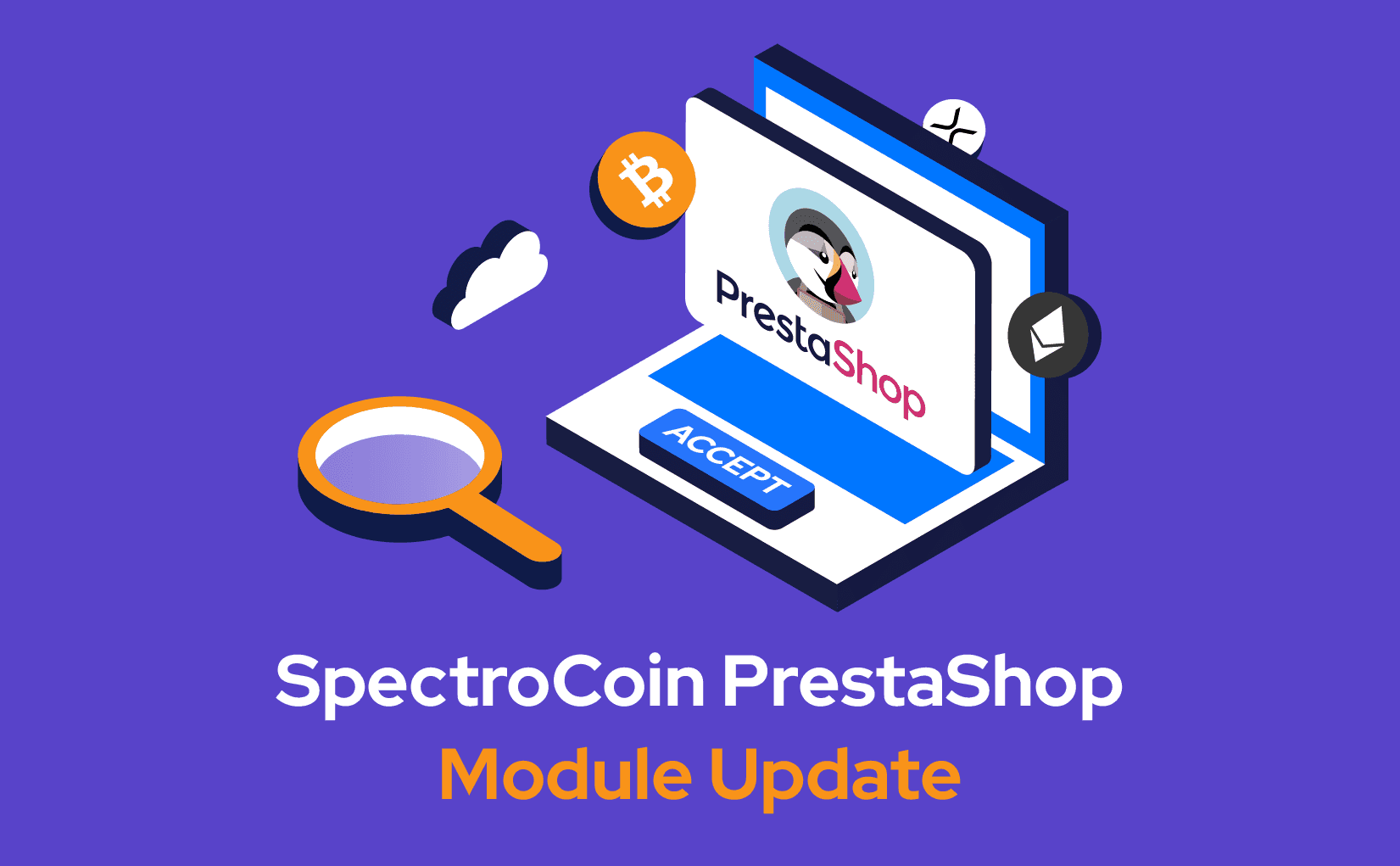
SpectroCoin PrestaShop Crypto Payment Module 1.0.0
Design
We have updated the module admin settings design for a more modern look inspired by spectrocoin.com. Also, the module now uses the new SpectroCoin logo.
Customization
We have added the ability to modify the plugin title, description, and toggle logo display on the checkout page.
Improved API handling
We have improved API error handling and provided a styled error form based on the SpectroCoin payment redirect. For seamless utilization, we have included links to return to the shop or contact support if an API error occurs during the process. A list of accepted fiat currencies is now available in JSON format, ensuring future compatibility with updated Spectrocoin APIs.
Advanced UX
We have included an introduction on how to obtain merchant credentials and set up the module so that the installation process will be straightforward.
We have fixed a bug related to multicurrency sites, ensuring the SpectroCoin checkout option is only displayed if the selected currency is on the accepted list so that end customers won't be confused.
How to Install PrestaShop Crypto Payment Module
Create a SpectroCoin merchant account
To accept crypto on your website, you should create and verify a SpectroCoin merchant account or log in if you are already a client.
Install PrestaShop Crypto Payment Plugin
- Download module files on the website or GitHub.
- Extract and upload the module folder to your PrestaShop folder.
- Upload spectrocoin.zip in "Module manager" → "Upload a module".
- Please note: the module name has to be "SpectroCoin" for the plugin to work properly.
- Go to your PrestaShop administration: "Module Manager" -→ locate "SpectroCoin Crypto Payment Gateway" module -→ "Configure".
- In the module settings, fill in the Merchant ID and Project ID.
Set up the payment module
- Log into the account, go to "Business", and choose "New project".
- Put a name and a description of your project.
- Enable the "Auto-convert received currency" option to automatically convert received cryptocurrencies to stablecoins, fiat currencies, or specific cryptocurrencies of your choice.
- Select the currencies you would like to accept by using the "Accept all currencies" function.
- The Private and Public keys are obtained from your merchant project's settings page. The private key is only displayed once when the project is created but can be newly generated by pressing the "Generate" button below your Public key field. Copy the newly generated private and public keys and store them in module settings.
- Click "Submit" to save the project and click "Close".
- Select the option "All projects" and choose your project.
- In the module settings, fill in the Merchant ID and Project ID.
Get Help
If you need any help with the PrestaShop Crypto Payment Module installation or need more details on its work, don't hesitate to reach our friendly and 24/7 available customer support via LiveChat on the website or at [email protected]