SpectroCoin WordPress Plugin Update
We're excited to announce a significant update to the SpectroCoin WordPress plugin to the 1.0.0 version. With version 1.0.0 and future updates, we're bringing you a range of improvements that will boost your experience with SpectroCoin. Let's look at the key changes that make this plugin a must-have for your online store.
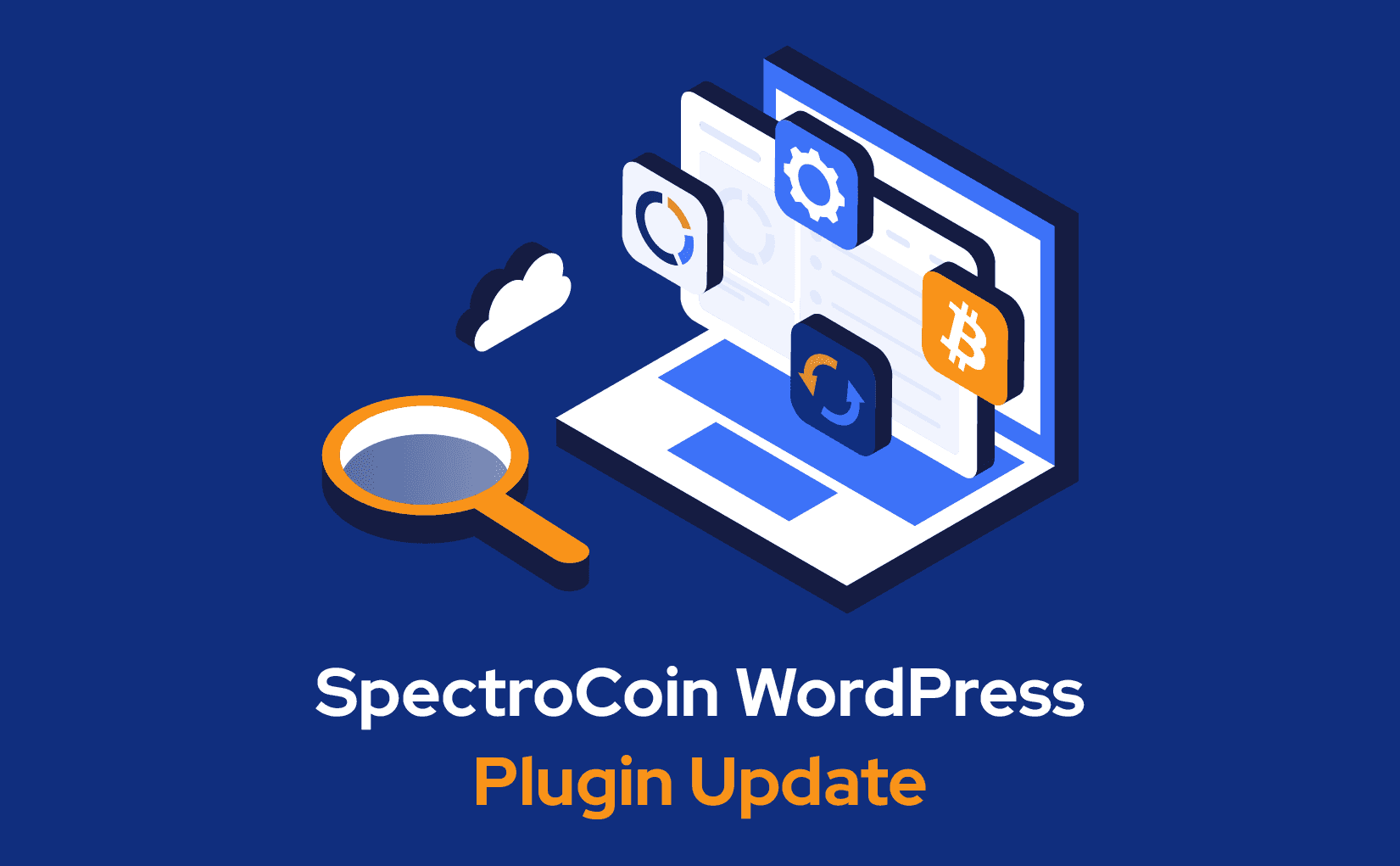
SpectroCoin WordPress plugin 1.0.0
Compatibility with PHP 8 and below
We've made changes to ensure the plugin works with older PHP versions (PHP 8 and earlier) for the 'openssl_free_key($public_key_pem)' function. This is essential as PHP 8 has deprecated 'openssl_free_key' and now handles key instances differently. Also, we have added handling of Object dynamic properties since it opens the possibility of potential bugs.
Convenient configuration
We've added a simple link that lets you access SpectroCoin plugin settings directly from the plugin page, making configuration a breeze and convenient. Furthermore, we've included links to the community support and reviews page.
WooCommerce plugin requirement
To provide a smoother experience, the SpectroCoin plugin now requires the WooCommerce plugin to be installed and active on your site. If WooCommerce is missing, we'll let you know and deactivate the SpectroCoin plugin to prevent any issues.
Advanced UI | UX
Most of the new update changes were applied to the front of SpectroCoin plugin settings. We've restructured the layout and organization of the payment settings and carefully matched the design of SpectroCoin.com. Besides the cosmetic changes, it was essential to have an informative step-by-step guide for users in configuring settings, which we also added.
How to Install WordPress Crypto Payment Plugin
Create a SpectroCoin merchant account
To accept crypto on your website, you should create and verify a SpectroCoin merchant account or log in if you are already a client.
Create and set up a merchant project
Follow these steps to create and set up a merchant project:
- Log into the account, go to "Business", and choose "New project".
- Put a name and a description of your project.
- Enable the "Auto-convert received currency" option to automatically convert all received cryptocurrencies to stablecoins, fiat currencies, or specific cryptocurrencies of your choice.
- Select the currencies you would like to accept by using the "Accept all currencies" function.
- Enable the "Public key" toggle to generate the Private-Public keys pair to sign all API requests.
- Submit.
Embed the WordPress crypto payment plugin on your website
Then you should add the plugin to your website and activate it:
- Download the plugin.
- Upload the plugin directory to the /wp-content/plugins/ directory.
- Download and save your merchant project Private keys.
- Activate the plugin through the WooCommerce → Settings → Checkout → SpectroCoin.
- Enter your Merchant ID, Project ID, and Private key.
A Revival to Celebrate
For long-time users, these updates mark the revival of a trusted tool. And for newcomers, it's the perfect time to explore what SpectroCoin has to offer for your online store. We're committed to continually improving this plugin to meet your needs, whether you're a long-time user or considering SpectroCoin for the first time.
Stay tuned for more updates, improvements, and exciting features as we evolve the SpectroCoin WordPress plugin.